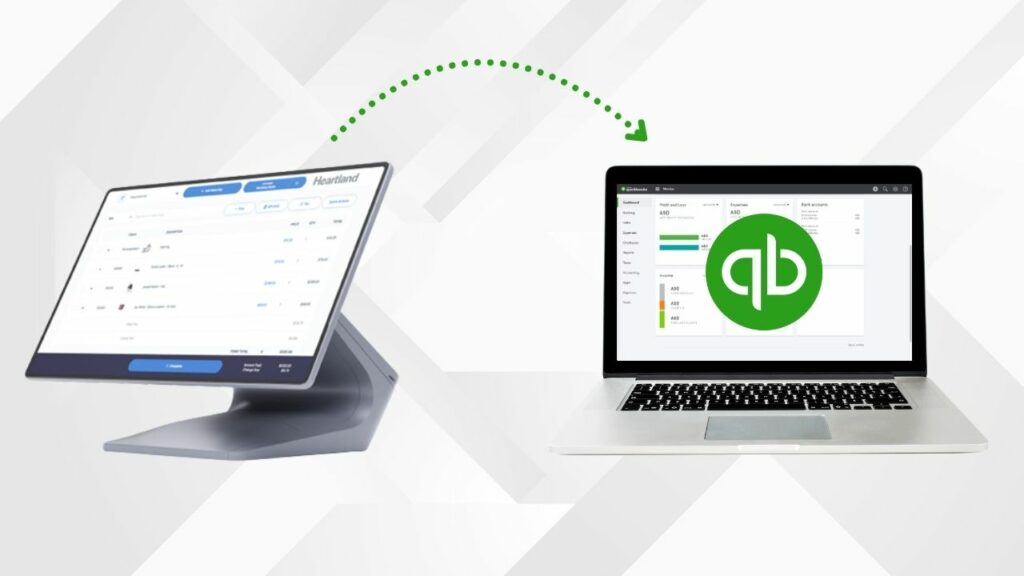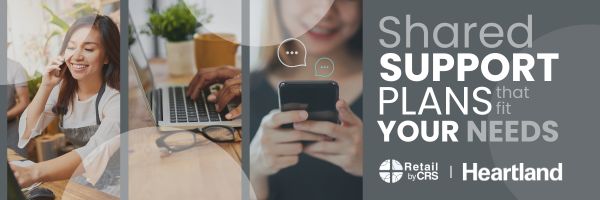This guide explains how Heartland Retail connects with QuickBooks Online. We recommend reviewing it alongside your accountant for accuracy. It’s important to note that this integration works with the online version of QuickBooks only. There is currently no integration for the desktop version of QuickBooks.
When certain actions in Heartland Retail have a financial impact, they are considered financial events. With the integration enabled, these events automatically generate journal entries in real time, which flow directly into your QBO account. Click this link for a complete guide on the different journal entries and their corresponding financial events.
Heartland Retail Events That Create Journal Entries
The following types of transactions in Heartland Retail trigger journal entries in QBO:
-
Sales transactions
-
Customer deposits
-
Purchase receipts
-
Purchase returns
-
Inventory transfers between locations
-
Inventory adjustments
-
Gift card adjustments
-
Cash paid in/out
Steps to Set Up and Use the Integration
Here’s a high-level overview of how to get started:
-
Set up a QuickBooks Online Account
If you don’t already have QBO, purchase and prepare an account for the integration. -
Connect Heartland Retail to QBO
Go to Settings > Integrations > QBO in Heartland Retail, link your accounts, and import your QBO Chart of Accounts. -
Map Financial Events to QBO Accounts
Under Settings > Financial in Heartland Retail, map each financial event to the correct account in your QBO Chart of Accounts. This mapping determines which General Ledger accounts are debited or credited. -
Sync Events from Heartland Retail to QBO
After mapping, push the financial events from Heartland Retail into QBO. This generates the journal entries for each event.
Once these steps are complete, your integration is fully active, and your financial events in Heartland Retail will seamlessly flow into QBO.
We understand that these steps may be easy for some, but for others it can seem like a foreign language. Our merchants currently on a support plan can connect with our support team at any time to get assistance in setting this up!